Reference
For information on using the OPTIONS | DETAIL SELECTION method, refer to "Options - Detail Selection".
There are two ways to select which records to include in or exclude from a report:
|
|
|
Reference For information on using the OPTIONS | DETAIL SELECTION method, refer to "Options - Detail Selection". |
To edit the record selection on a report:
Refer to "Creating a New Report", "Using the Report Wizard" or "Loading an Existing Report".
Micronet displays the Report Generator screen.
Micronet displays the Record Selection screen.

If you selected to add or edit a record selection, Micronet displays the Edit Record Selections screen.
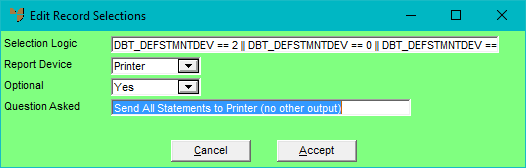
|
|
Field |
Value |
|
|
Selection Logic |
Enter your selection logic values to choose the records to include in the report. For example, DIH_TYPE == 'C' || DIH_TYPE == 'I' will only apply to those transactions which are credit notes or invoices. |
|
|
Report Device |
When users print a report, the Select Output Device screen is displayed where they select how they want the report results delivered, e.g. on screen, print preview, to a printer, to a PDF or XML file, etc. For information, see "Selecting the Output for Inquiries and Reports". If you select All in this field, the Selection Logic will apply to all output types. Alternatively, you can select a specific report device in this field. For example, if you select Print Preview, the Selection Logic will only apply when a user selects Print Preview as their output type; it will not apply to any other output types. |
|
|
Optional |
If you select No in this field, the Selection Logic will be applied whenever the report is executed. If you select Yes in this field, the Selection Logic will be optional when a report is executed. You need to enter a prompt to be displayed to users in the next field, Question Asked. Users can then select Yes or No to apply the selection logic. Note that the prompt will only be displayed during report execution if the user selects the same output type as the Report Device. If you always want the prompt displayed, you must set the Report Device to All. |
|
|
Question Asked |
If you selected Yes in the Optional field, enter the question to be displayed to users when the report is executed. This question will be displayed with Yes and No buttons so users can choose whether to apply the Selection Logic to the report. |
Micronet redisplays the Record Selection screen showing the record selection you setup.
Micronet redisplays the Report Generator screen.